Many businesses need a Public Address (PA) system so audio messages can be broadcast to employees and customers. Did you know you can use VoIP for a Public Address (PA) system. In this guide we will use the Snom PA1 device which was designed exactly for this purpose.
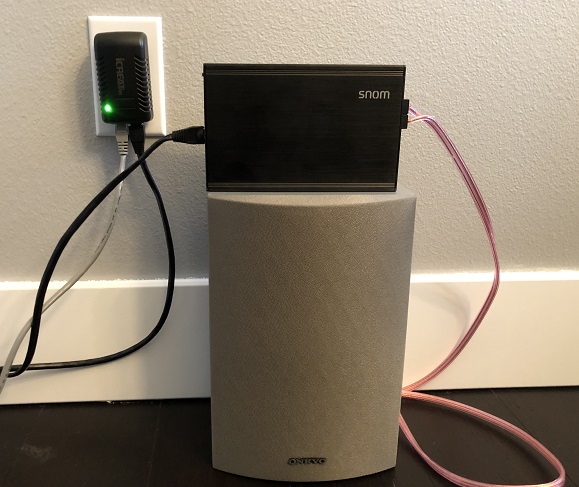
Background
So why would you need your VoIP phones connected to a PA system? A classic example is in a warehouse or grocery store. A call comes in and you answer it but it is for Joe who is somewhere in the store but you're not sure where. You Park the call to Line 1, press the Page or Intercom button on the VoIP phone and relay the message through the speakers telling him his call is on Line 1. Joe can then simply pick up that parked call on Line 1 from any phone.
As more and more businesses move to VoIP due to the savings and feature set available with this technology, the next question is how to connect the PA system to your VoIP system?
How to Connect VoIP Phones to the PA System
The Snom PA1 device was designed exactly for this purpose. It has the functionality you find inside Snom IP phones but adds a 4 Watt amplifier and has plugs to connect to 8 ohm speakers. Figures 1 and 2 below show the connections to the Snom PA1.
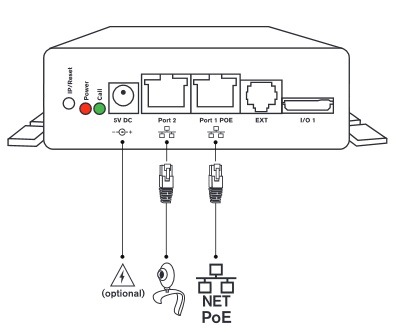
Figure 1: Snom PA1 Front Connections
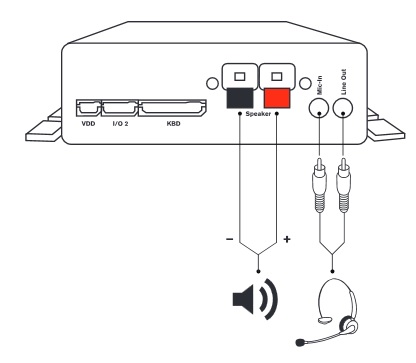
Figure 2: Snom PA1 Back Connections
In our case, we connected our 8 ohm speaker directly to the speaker connectors and used a Power over Ethernet (PoE) Injector to power the Snom PA1 device, since that is the default setup. Note that a power supply can be purchased separately to remove the need for PoE.
Configure the Snom PA1
Now we need to configure the Snom PA1 to work with our VoIP system. Our assumption here is that you have access to either your own VoIP PBX (Private Branch eXchange) or one in the cloud hosted by a VoIP provider. There are a lot of settings inside the Snom PA1, though the Identity settings are the most important since they authenticate with your PBX system. Most other setting defaults are good enough to get the system up and running but we will highlight a few optional settings below.
Access the Snom PA1 Portal
The first step is to log into the Snom PA1 portal using a Web browser. When you connect the device to your network, assuming you have a router with DHCP, it will serve your Snom with an IP address. Assuming you have the speaker connected and the device powered, simply press on the IP/Reset button to hear the local IP address for the PA1.
Using a web browser, enter the IP address into the address bar and you should see the Snom PA1 portal, as shown in Figure 3 below (System info page). Note that my local address in this case is 192.168.1.16.
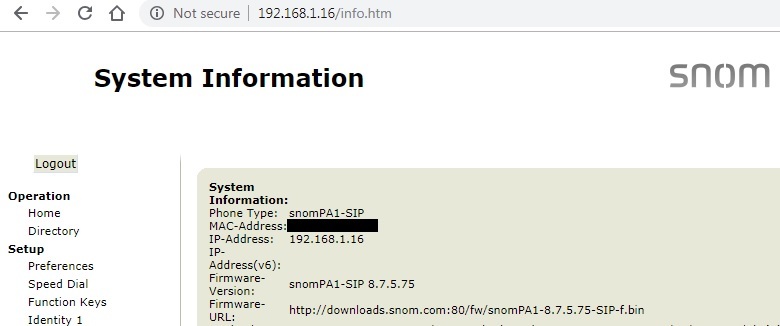
Figure 3: Snom PA1 Portal
Configure the VoIP Extension
Next go to the Identity 1 page using the navigation menu on the left hand side. Enter the credentials for an extension on your cloud or local PBX, as shown in Figure 4.
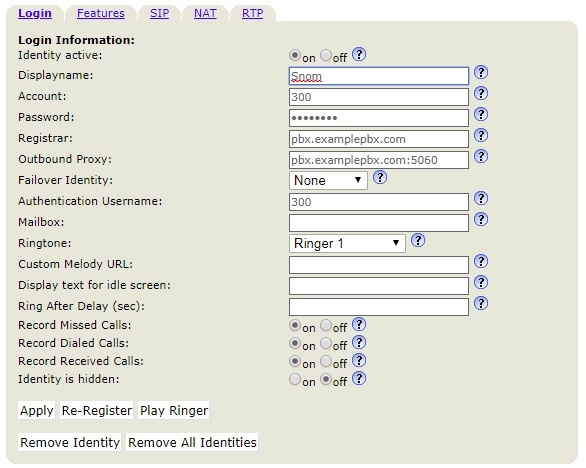
Figure 4: Snom PA1 Identity
- Display Name - anything you wish eg Snom.
- Account and Authentication Username - Usually both are set to the extension number.
- Password - Password credentials for that extension number in your PBX.
- Registrar and Outbound Proxy - The domain for your PBX. May need to add the port number afterwards if it is not the generic 5060 port.
- Apply - Apply the settings and then at the top of the page click on Save to store all setting changes for the future.
Additional Recommended Settings
Click on the Preferences link in the left hand navigation menu. There are many options in here but in Figures 5 and 6 we have detailed some useful ones for setting gain, volume and auto answer. Each of these are important for PA systems, especially Auto-answer since you do not want to hear the extension ringing over the speaker system.
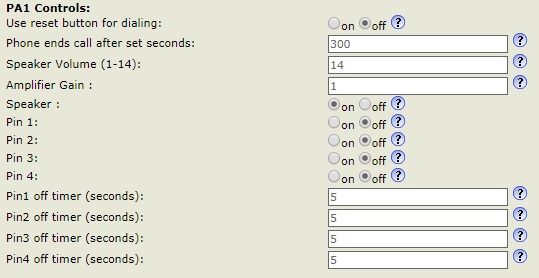
Figure 5: Snom PA1 Gain and Volume
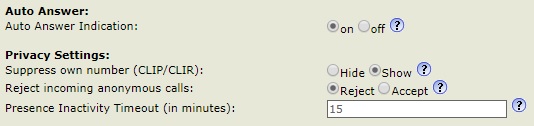
Figure 6: Snom PA1 Auto Answer
Test the Setup
Now for the fun part, testing it out. From another extension inside the phone system we called the Snom PA1 extension to see if it works. Click on the audio file below to hear it. Note that the beep you hear is part of the Snom PA1 when it auto-answers. This may not work on Internet Explorer - for some bizarre reason Microsoft does not support WAV files in their browser.
Final Thoughts
In this guide we showed you how to use VoIP for a Public Address system using the Snom PA1 device. The Snom PA1 is inexpensive and works great for PA functionality. It is relatively simple to setup and configure and can be mounted to a wall along with the speaker. It also has PoE which removes the need for an external power supply.
If you have any questions or comments please let us know using the feedback section below.