Obihai is a VoIP company from California that designs and manufactures Analog Telephone Adapters (ATA). These devices turn a regular landline phone into a VoIP phone, and when connected to a VoIP provider, cheap phone calls can be achieved.
To take this one step further, when the Obihai ATA is connected to Google Voice, you can make and receive calls inside the US and Canada free of charge.
Intrigued? If so, read the following article and by the end of it you will be ready to say your goodbyes to all phone bills.

Obihai ATAs and How it Works
Obihai makes Analog Telephone Adapters (ATA). An ATA is a device that takes your existing analog telephone and converts your voice to a digital format and sends it over your Internet connection (Cable, DSL, FiOS etc). This technology is referred to as Voice over IP, or simply VoIP, and because the calls are sent over the internet, it is much cheaper than traditional phone service. Figure 1 below shows a typical setup for your home, using the OBi200 as an example.
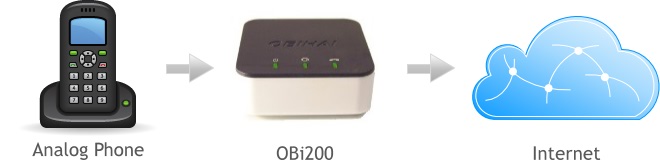
Figure 1: Obihai Home Setup
The actual device is very small, less than 3 inches on each side, and has only 4 connections: power, internet, phone and USB, as seen in Figure 2.
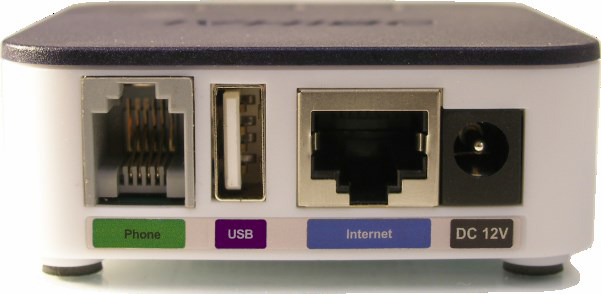
Figure 2: Obihai Connections
Google Voice
Now to Google voice, why is this required I hear you ask. Well, the Obihai ATA simply provides the hardware and software to make phone calls using your existing telephone, it does not handle the actual routing of phone calls to the PSTN, cell phones or indeed other VoIP lines. For this we need a VoIP service provider.
The Obihai ATA can actually be used with most VoIP service providers, such as the ones you see in the table on the right hand side. These providers each offer low cost phone service with a rich feature set. Google Voice, however, is completely free and enables free phone calls inside the US and Canada along with low cost International calls. It was created by Google as a softphone to allow Google users to make free calls from a computer. Obihai was smart enough to realize that there were other ways to take advantage of this technology and allow users to make calls using traditional analog telephones.
Obihai with Google Voice - What's the Catch?
There really isn't a catch. Sure, you have to buy the Obi ATA device, which costs upwards of $40 for the base model. This is a one time fee, and Google Voice is completely free for calls inside the US and Canada.
However, a few things to realize before you jump in:
- There is no official support from Google for this service. Google could tear this service at any time. In fact they nearly did before but decided to keep it going as part of its Google hangouts service.
- The feature set is very limited compared to the providers you see on the right hand side.
- Support wise, you are on your own. Hopefully this guide will help here though.
- Be careful with telephone numbers. If you are looking for a new number with a specific area code you may be out of luck, as there is not a huge selection to choose from. If you wish to port a number into google voice, at the present time this can only be performed with mobile phone numbers and be aware that currently there is a fee of $20 associated with this. You cannot port a landline number into google voice. If you need to port your Google voice number out of google it will cost you $3, at this time of writing.
- E911 calling. Google Voice does not support E911 emergency service calling. However, Obihai has a way around this, where you can partner with Anveo, for E911 service. There is a small fee associated with this, currently $15 per year.
Setting up Obihai and Google Voice
The setup for the OBi and Google Voice is not too difficult but there are a few steps that must be followed. First the hardware setup, Figure 3 shows my setup for the OBi200 device I used for this exercise. The only connections required were power to the OBi200, the phone line connection from the analog phone and the Ethernet cable that goes to my Internet router. No connection is needed for the USB, though this can be useful if you require WiFi (separate OBiWiFi adapter required).
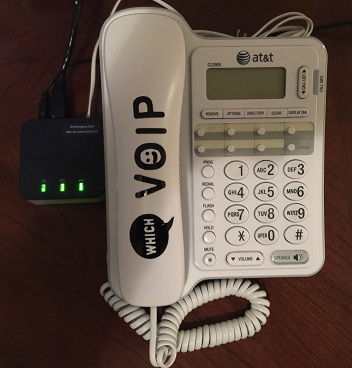
Figure 3: OBi Voice Setup
Create a Google Voice Account
You will need a Google voice account. To get this you need a Google account (e.g. Gmail) before signing up for a Google voice account and phone number. Navigate to Google Voice and sign-in and follow the process to get a new phone number. A few verification steps will be required before you are given a new phone number.
Create an OBiTalk Account
Now that Google voice is configured, it is time to sign up for OBiTalk. Register for an account and sign in with Google as it is easier, especially if you have already logged in to Google on your Internet browser.
Add your Device to OBiTalk
After creating an OBiTalk account and then signing in to OBiTalk, it is time to Add a Device. Usually this is the first thing that will appear when you sign in for the first time. You will be presented with some information on how to add a device, as highlighted in Figure 4 below.

Figure 4: Add a Device in OBiTalk
Remember to check the box for configuring Google voice for this device and click on Next. The setup will then give you instructions for the phone, as shown in Figure 5 below. This step is needed to connect the OBi device to the OBiTalk server. Note that the number you see in Figure 5 varies so follow the directions given for your own setup.
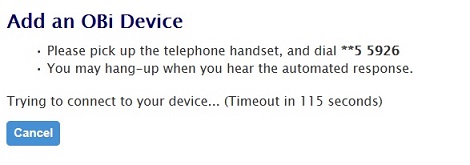
Figure 5: Connect to OBiTalk Server
I had some issues on this step and the OBi device would not connect successfully. I made the phone call and got the automated response but I got an error in OBiTalk. The problem turned out to be the ports that were configured in my router. Certain ports need to be forwarded in your router to the OBi device in order for a successful connection between the device and the Obihai servers. For more details on this, see our OBi200 Review page (Figures 3 and 4 on that page). Once I forwarded the ports in my router, I successfully connected my OBi device to the OBiTalk servers. Review the Emergency Services dialog box and then the Google Voice terms and conditions and then click on the "Finish Setup" button.
Google Voice Configuration
You may need to sign in again to Google Voice with your email and password, from inside OBiTalk, and once you hit the final "Accept" button it will finalize the Google Voice setup. This can take up to 2 minutes, and will look like Figure 6 below while it is configuring. When it is done it will show "Connected" as the status.
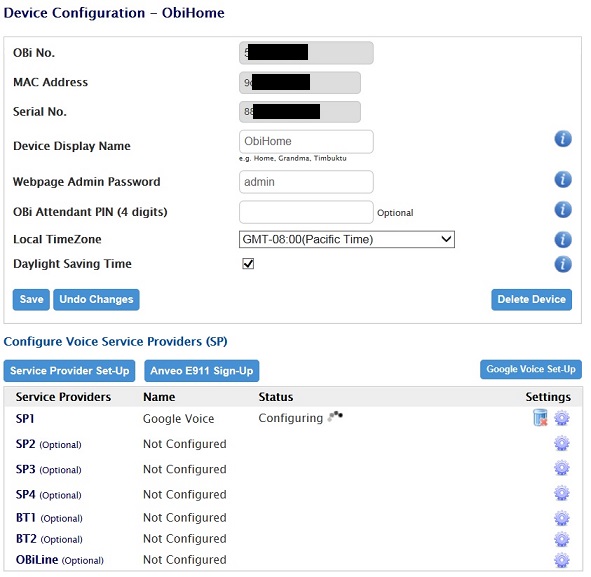
Figure 6: Final Google Voice Configuration (inside OBiTalk)
The OBi dashboard will now look like Figure 7, indicating that the OBi device is connected to the Obihai servers.
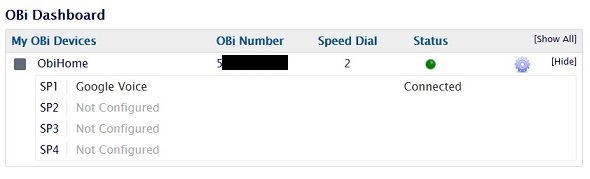
Figure 7: OBi Dashboard
You are Now Ready to Make FREE Phone calls
You should be able to make and receive phone calls on your telephone now, and the best part is, they are all FREE!
Google voice will work with any of the Obihai devices below. Want to buy an OBi adapter? Amazon has great deals, see special deals below.
| OBi200 | OBi202 |
|---|---|
 |
 |
|
|
|
Please add a comment at the bottom of this page if you found this useful or need help setting this up for free calls.