- Online VoIP Comparisons since 2005
- 26.5+ Million page views: Testimonials
The Yealink T52S is part of the new T5 series of IP phones from Yealink. Built on top of the Android operating system and incorporating Gigabit Ethernet, built-in Bluetooth and a stylish appearance, it is likely to be a very popular desktop phone.
Use the tabs below to navigate to various information options.
The Yealink SIP-T52S and the SIP-T54S phones are very similar in design and specifications. This review is for the T52S which is the lower cost model, with the main difference being a smaller 2.8 inch 320x240 pixel color display and two fewer line buttons. In addition to our review of the T52S, we also include technical specifications, links to helpful documents and any user review submissions.
| OVERALL RATING | |||
| Performance | Installation | ||
| Voice Quality | Durability | ||
| Features | Ease of Use |
We really like the style of the T52S because it is very modern looking and looks great on a desk. Even the User Interface is nice, especially for those used to Android since that's the operating system used under the hood for the T5 series phones.
The display for the T52S is a 2.8" 320 x 240 pixel backlit, 16-bit depth color LCD. This is the smallest one in the T5 series but still looks sharp under all lighting conditions. Navigation is very straightforward using the keys under the display along with the cursor buttons. It comes with a default wallpaper setting but it also has other options that can be set from the web portal or under basic settings on the phone (Basic Settings > Display > Wallpaper). You can also upload your own wallpaper through the phone web portal access (Settings > Preference).
The phone is packed with modern technology such as dual-port Gigabit Ethernet (internal switch built-in), built-in Bluetooth 2.1 for wireless headset connections and also to synchronize contacts from cell phones, a USB 2.0 port, OPUS audio codec support (for improved audio quality, but check that your service provider supports it), PoE support and can handle up to 12 VoIP accounts. The USB 2.0 port can be used for adding WiFi capability via the WF40 dongle (optional add-on), provide call recording to a USB flash drive, provide direct connection for wired/wireless USB headsets, and can provide connection for up to three (3) EXP50 expansion modules (optional add-on).
It has 8 line keys that can be configured as speed dial, BLF (Busy Lamp Field), call park, intercom and much more. Each key has a built in LED providing both green and red indications for BLF functionality which is very useful for one-touch transfers and for seeing who is in a call currently. The display allows up to three pages of keys, equaling a total of 21 programmable keys. These keys can be set up through the online portal, via the phone itself (Menu > Features > DSS Keys), or via your service providers auto-provisioning (ask your provider). The paging mechanism is smart enough to know that if you are adding a button on a second or third page then key number 8 becomes a page button. You can also connect up to three EXP50 expansion modules as side-cars, which would extend the number of DSS keys by 180. There are also fixed feature keys specifically for headset, mute, voicemail access, hold, transfer, redial and speakerphone. The speakerphone, mute and headset keys illuminate to help indicate they have been pressed and in use.
The audio quality is very good for both the handset and the speakerphone and we recommend you try the Opus CODEC if it is supported by your provider, as it provides wideband HD audio which can adapt in real time to network conditions. The microphone position for speaker mode is optimal and has great pickup even from a distance away. The handset is also Hearing Aid Compatible (HAC).
Like many IP phones, it assumes Power over Ethernet (PoE) so if you do not have a router or switch that is PoE you will need to order a power supply separately. This is just a pain. The power supply costs them just a few dollars, throw one in the box Yealink.
The heads up display design is really nice but but cannot be adjusted back and forth, yet feels like it should be at first glance. Having additional adjustments would be nice just to get the phone display optimal for all users. However, there are two settings on the phone stand which can be used to change the angle of the phone which helps somewhat.
There is only one (1) USB port so if you decide to use it to connect a WiFi WF40 module then you cannot make use of the other USB features like call recording to a USB thumb drive.
When a call comes in it takes over most of the display and the text for the line keys get truncated so if you had a button for Park it becomes P temporarily during calls. Users will get used to this but worth pointing out all the same. The Yealink T54S has a larger display which may help if you wish to avoid this.
The Yealink SIP-T52S is a very modern looking and stylish IP phone. It is part of the new T5 series phones released by Yealink with a redesigned heads-up style display for improved viewing angle. If you are looking for a larger display, consider the Yealink T54S. It includes Gigabit Ethernet, built-in Bluetooth 2.1, HD audio, Opus code support, and a USB 2.0 port.
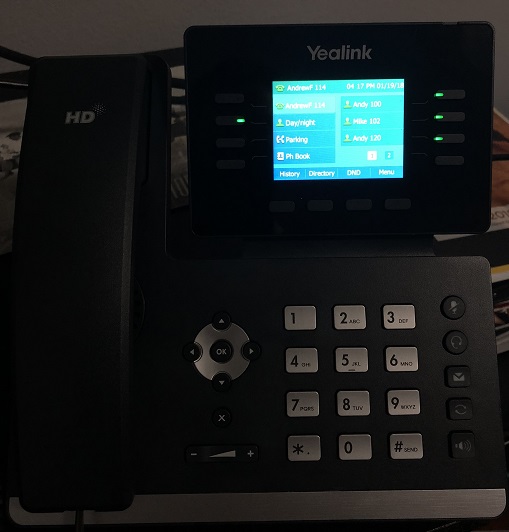
Figure 1: Yealink SIP-T52S
Setting up the T52S is simple and comes with a quick start guide in the box. Connect the stand to the body, connect the handset to the body using the cord, connect the Ethernet cable into your Internet connection, and then plug-in the power supply (if not using PoE). The phone will power up and say "Obtaining an IP Address" on the display. Once it obtains an IP address from your network you can provision the phone.
There are many ways to provision the T52S including through the phone menu, through the web access portal, or through auto-provisioning. The following focuses on the phone's web portal access and auto-provisioning.
Using a computer or laptop connected to the same internal network as the T52S phone, open up a web browser. A quick top, press the "OK" button on the phone to find out what the IP address is. Then type the IP address into the web browser address bar and hit enter. You will then be connected to the IP phone and will see the standard Yealink login screen, as shown in Figure 2 below (which actually shows the T54S variant but it is similar).
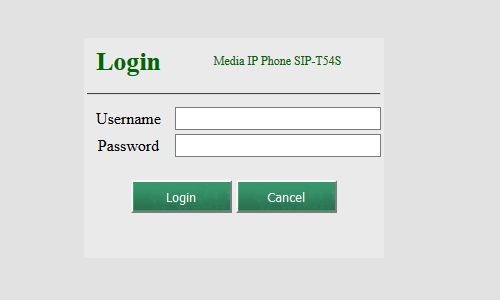
Figure 2: Yealink T52/54S Login Screen
The default username and password is "admin". Type these in the appropriate boxes and click on the "Login" button. Once sucessfully logged in click on the "Accounts" tab and you will see the "Register" page as shown in Figure 3 below. Select "Account1" for the "Account" field to start.
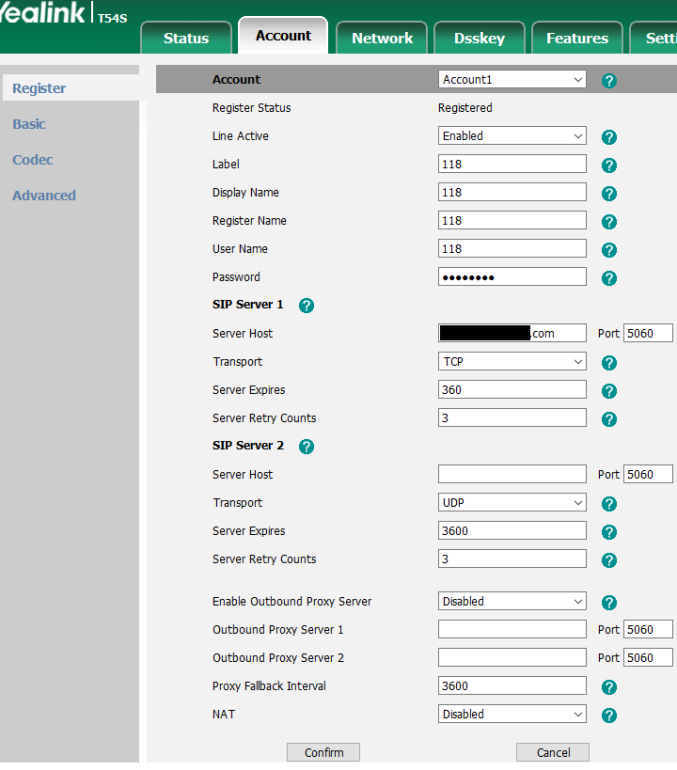
Figure 3: Yealink T52/54S Account Setup Screen
The following fields are mandatory:
Once you have completed the approriate fields click on the "Confirm" button at the bottom left and the phone should register with you PBX or service provider.
If you purchased your IP phone through your service provider they will typically send it pre-configured so you just need to plug the phone in and you are good to go. If you need to do it yourself then ask your service provider for their details so you can connect to their provisioning server.
Navigate to the "Settings" tab inside the web portal. On the left side navigation menu click on "Auto Provision" and you will see the setup screen as shown in Figure 4 below (shows the T54S but it's the same interface).
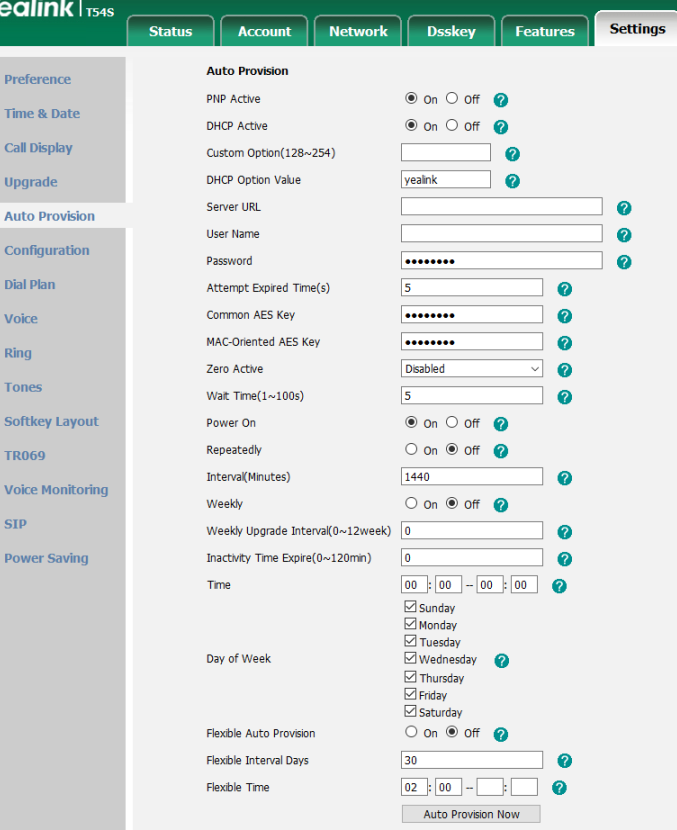
Figure 4: Yealink T52/T54S Auto-Provisioning Screen
Complete the following fields:
Once you have completed the appropriate fields click on the "Confirm" button in the lower left area of the page. The phone may restart. Once the confirm is complete click on the "Auto Provision Now" button. The phone should register if all the settings have been entered correctly.
You should now be able to make calls from your Yealink T52S. Hopefully you found this review useful. Feel free to ask any questions using the Q&A tab above.
Published: by WhichVoIP
We're sorry, there are currently no user submitted reviews for Yealink T52S matching your search criteria at this time. Please add your own review or check back later as reviews are being submitted often.
Disclaimer: The opinions, views and ratings expressed in these reviews are those solely of the reviewer who submitted the review. WhichVoIP does not necessarily agree with any of the expressed opinions, view or ratings.